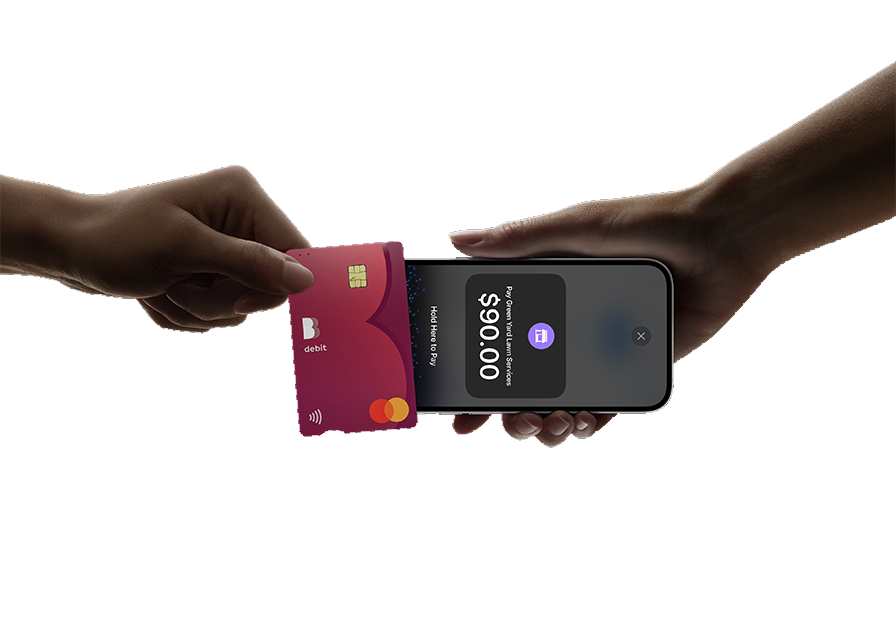
What you need to get started
Page 1
Step 2: Log in to the Tyro BYO App
Sign in to the Tyro BYO App using your User ID and temporary User PIN emailed to your nominated email address – by clicking on Sign in at the bottom of the screen.
- If you can’t find the email call Customer Support on 1300 00 TYRO
- You can also log in to the Tyro Portal and generate your Tyro BYO App credentials on demand by navigating to Self-service > Tyro Go and Tyro BYO accounts. Note: Only Admins have access to this feature
- If you know your User ID, you can reset your PIN via the Tyro BYO App
- If you’re a Tyro Go EFTPOS reader customer, your log in details for the Tyro Go App can be used to log into the Tyro BYO App
- If you need further assistance, call Customer Support on 1300 100 TYRO
Step 3: Set your new PIN
The first time you log in, you will be asked to set a new PIN . Enter a 6-digit PIN and confirm. Tips when choosing a PIN:
- Avoid something that is easy to guess such as birth dates, postcodes, etc
- Sequential numbers (123456) and repetitive patterns (123123) are not permitted
Once you have chosen your PIN, you will be asked to accept the Terms & Conditions using your Apple ID.
You can choose to set up Face ID so it’s easier to log in to the Tyro BYO App.
Accepted payments signage
Download and print the Ways to pay signage to show customers what payments you accept.
Finding your MID and User ID
When you first joined Tyro you were sent an email with your Merchant ID (MID). If you can’t find this email, you can log in to the Tyro BYO App, click More and your MID and User ID will be displayed.
