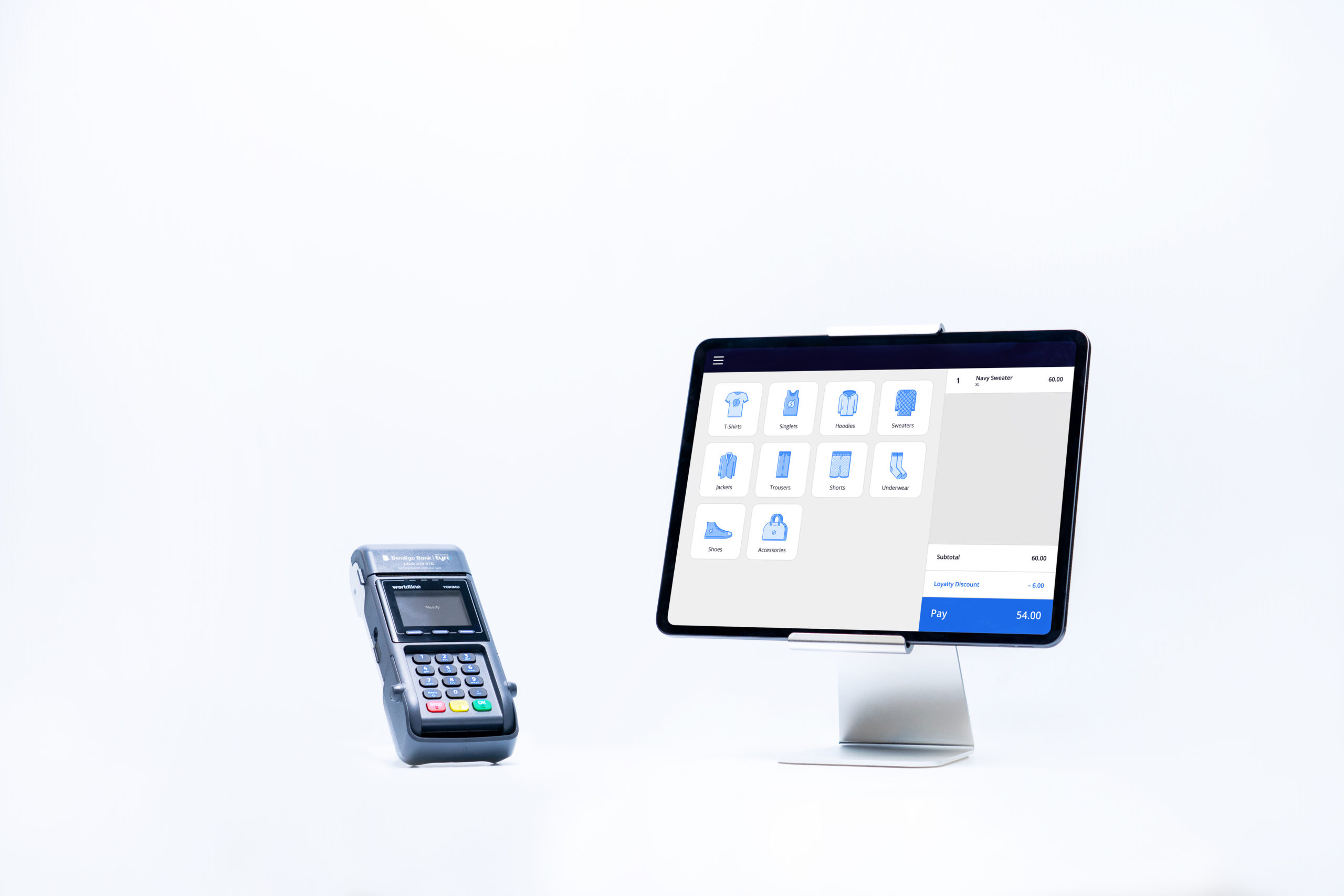
Choose your settlement time and other important information
Page 5
End of day settlement
Your Tyro EFTPOS machine will automatically settle at 12 midnight for retail and medical businesses, or 5 am (Sydney time) for hospitality businesses.
Step 1
To change the Automatic Settlement Time press Menu, Settlement & Reports (3) and select Automatic Settlement (4).
- Note: only select Manual Settlement if you have finished transacting for the day. Any subsequent transactions will settle the following day.
Step 2
Select Change and enter your Admin password.
Step 3
Enter the new automatic settlement time in 24-hour format e.g. 23:00 and select OK.
Reconciliation
Reconciliation reports show the total sales that have been processed on the EFTPOS machine. It is recommended that you print a reconciliation report at the end of the day, rather than manual settlement, as the machines will automatically settle daily.
Step 1
To print out a reconciliation report press Menu, select Settlement and Reports (3), then Reconciliation Report (2).
Step 2
Select Current (1) (Current settlement period) or Previous (2) (Previous settlement period) and choose between Summary (1) or Detailed (2).
Step 3
Choose from all cards or a specific card scheme. The EFTPOS machine will print a report.
Merchant receipts
You are unable to turn off printing of all receipts on your EFTPOS machine. You can turn off merchant receipts for Express Payments1.
Step 1
Press Menu, select Configuration (5).
Step 2
Enter the Admin password.
Step 3
Select Express Payments (7) and choose between:
- No merchant receipts (1)
- Short merchant receipts (2) for basic transaction information
- Normal merchant receipts (3) for the same level of detail as the customer copy.
Step 4
Once selected you will be directed back to the Express Payments menu, press the red Stop key to return to home.
Finding your Merchant ID (MID)
Your MID is a unique identifier for your account with Tyro. We will ask you for your MID when you call our Customer Support line, and we will sometimes refer to this in communications and service updates.
To find your MID press Menu and select Merchant Information (9)
