
What you need to get started
Page 1
Step 1: Unbox and charge your Go EFTPOS reader
1. In the box you will find your Go EFTPOS reader, a USB charging cable, Ways to pay stickers and Quick start guide.
- Place the Ways to pay stickers in a highly visible area to let customers know what payment types you accept.
- Please do not attach them to the reader.
2. You should fully charge your Go EFTPOS reader before first use. Plug the USB charging cable into your Go EFTPOS reader, and the other end into a powered USB port. When charging, the LED light will blink. The light will stop flashing when your Go EFTPOS reader is fully charged.
- It should take maximum two hours to charge fully, if not in use.
- You can use Go EFTPOS reader while charging.
- A fully charged Go EFTPOS reader can last for 8 hours with regular usage, payment after payment.
- To check your battery level, click the reader icon at the top right corner of the Tyro Go EFTPOS reader App. Actual battery % shows when the device is unplugged.
Step 2: Download the Tyro Go EFTPOS reader App
On your chosen device (smartphone or tablet), download the Tyro Go EFTPOS reader App from the App Store or Google PlayTM.
- Please refer to the App Store or Google Play for supported devices and software versions.
- Also ensure your mobile device or tablet is on the latest operating software.
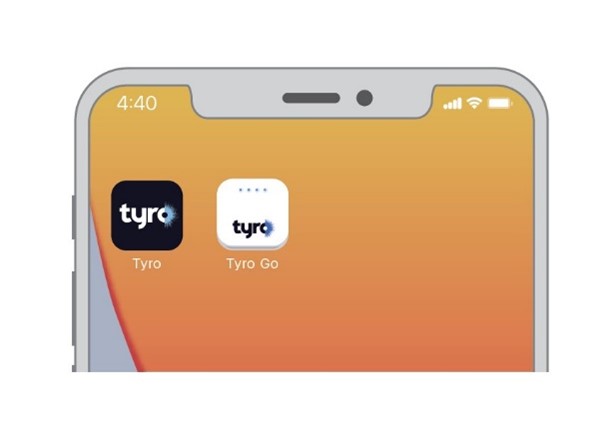
Step 3: Generate your Tyro Go EFTPOS reader App credentials
Check your email address for an email with a User ID and temporary User PIN for the Tyro Go App.
- If you don’t have it yet, log in to Tyro Portal and generate your App credentials on demand by navigating to Self-service and Manage Tyro Go accounts. Note: only Admins have access to this feature.
- If you can’t find the email call Customer Support on 1300 00 TYRO.
Step 4: Log in
Log in using your temporary credentials and set a new User PIN.
- Enter a 6-digit User PIN and confirm.
- Set and memorise a User PIN that is not easy to guess (birth date, postcode, etc)
- Sequential numbers (123456) and repetitive patterns (001100, 123123) are not permitted.
