
Pair your reader with the app
Page 2
Step 1
Switch on your Go EFTPOS reader using the On/Off Button (1), keeping it close to your smart device.
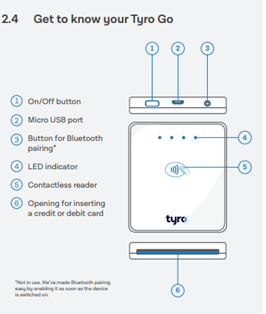
Step 2
On your smart device, access settings and enable all of the following:
- Bluetooth connectivity
- Location services
- Wi-Fi or mobile network (3G, 4G, or 5G)
Step 3
Log into the Tyro Go EFTPOS reader App using your credentials (see previous step).
Step 4
Press the Reader icon at the top right corner of the App.
![]()
Step 5
Select Connect reader and pair by:
- Marching the serial number at the back of your Go EFTPOS reader to the list of available devices; or
- Scan the barcode on the back of the reader with the App
- On your first pairing, the app will ask you to update the Go EFTPOS reader firmware. This may take up to 5 minutes.
Note: for a stable connection between the two devices we recommend they are kept within 10 metres of each other.
Step 6
You should see a message Reader is connected when successfully paired.
To connect your Go EFTPOS reader to an additional smart device.
To pair a new smart device to your Go EFTPOS reader, repeat the steps above.
Please note: only one smart device can pair with the reader at a time.
