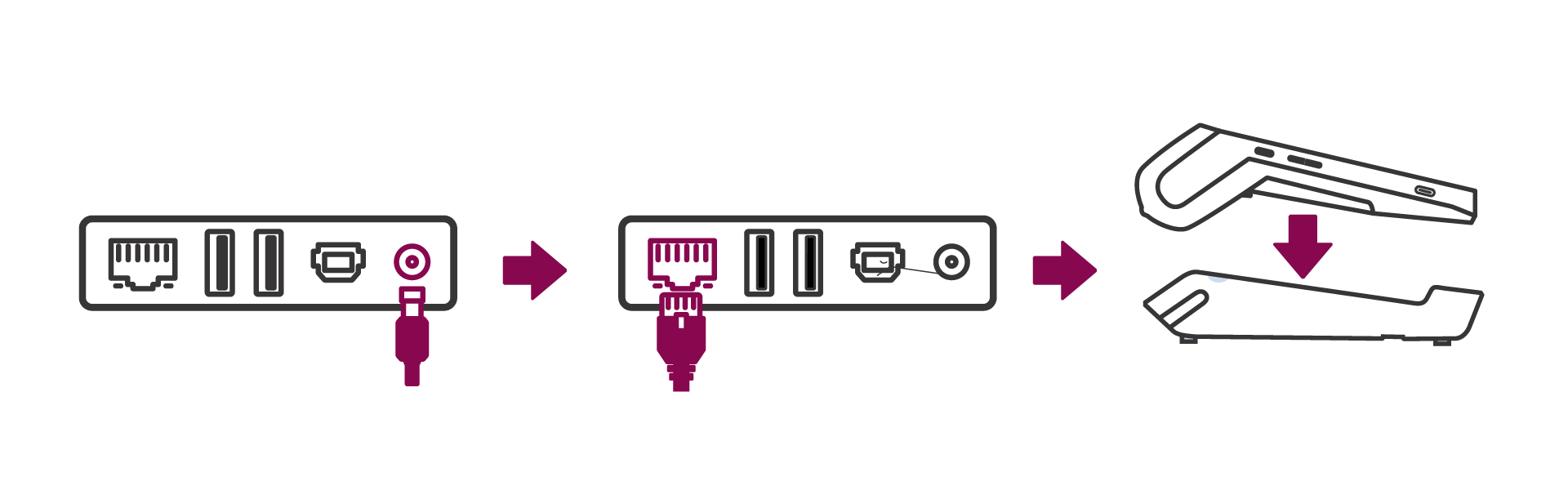Simple steps to get started
Install and charge
Install and charge your Tyro Pro Series EFTPOS machine
Step 1: Install and charge
The battery provided is designed specifically for your EFTPOS machine. If the battery is not inserted already:
- Before plugging in your machine, turn your machine over and unclip the battery door by pushing the clips as shown in the picture below.
- Find the battery pack included in the box and place in the back of the machine
- Attach the battery door.
We recommend fully charging the battery before first use. The battery charges each time the power adapter is connected.
To charge your battery:
- Connect the power adapter provided to the machine USB type-C connector.
- Connect the power adapter to the power supply.
- The battery icon on the top of the screen will show that it is charging.
Step 2: Insert a paper roll
The Tyro Pro Series EFTPOS machine uses the same paper rolls as the Tyro Mobile EFTPOS machines. NOTE: Unapproved paper rolls may damage the printer. Paper rolls can be purchased via the Tyro App or Tyro Portal.
To insert a paper roll:
- Open the paper cover by lifting the catch located at the top of your EFTPOS Machine and pull the cover down towards the back of the machine.
- Insert the paper roll following the picture below.
- Pull the paper so that you can see the receipt paper when you clip the cover into position.
Advice: when inserting a new paper roll, tear of the first length to avoid printing on the adhesive area.
Set up your base (sold separately)
The charging and Ethernet bases are sold separately. If you would like to order one, please contact our Customer Support team on 1300 00 8976.
The charging base allows your Tyro Pro Series EFTPOS machine to charge and be used in countertop and mobile mode seamlessly.
To set up your charging base:
- Connect the charging base to the USB-C power cord provided with your EFTPOS machine.
- Place your EFTPOS machine on the base to charge. The battery icon on the top of the screen will show that it is charging.
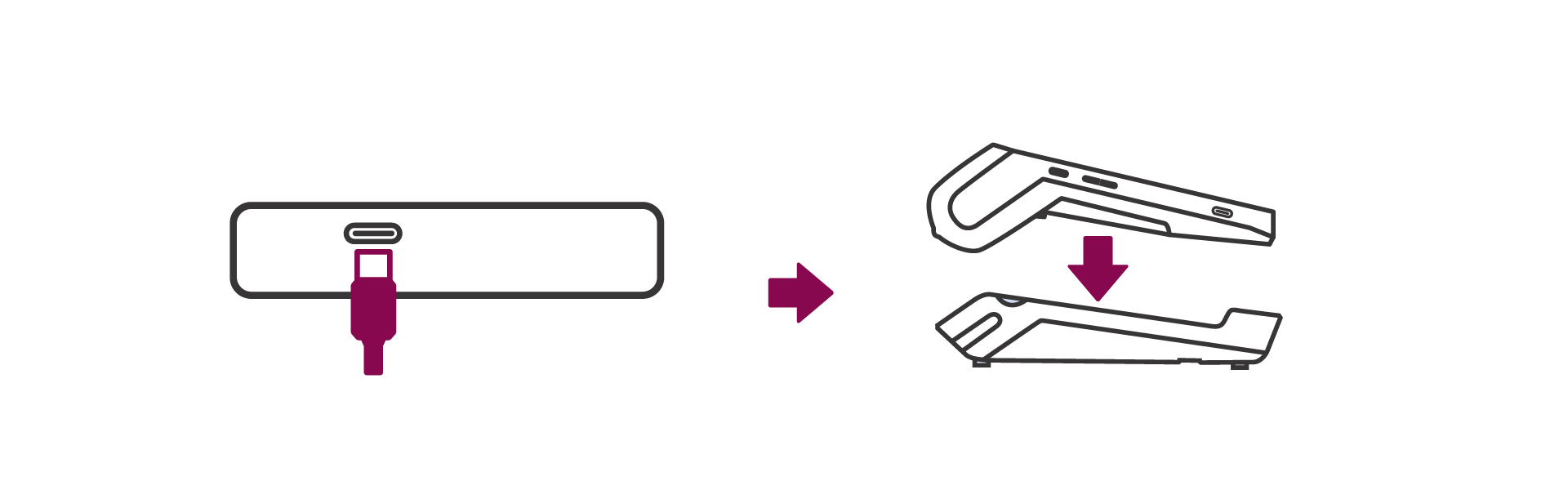
The Ethernet base allows your Tyro Pro Series EFTPOS machine to charge and be used in countertop and mobile mode seamlessly, and also allows the machine to use an Ethernet connection.
To set up your Ethernet base:
- Connect the Ethernet base to the power adaptor and cable provided with it.
- Connect the Ethernet base to the Ethernet cable provided with it. Note: an Ethernet connection is required.
- Place your EFTPOS machine on the Ethernet base to charge and use your Ethernet connection. The battery icon on the top of the screen will show that it is charging.