Tyro BYO
Follow these simple steps to get you started.
Transacting
Processing a transaction
Taking payments using the Tyro BYO App is simple. Log into the Tyro BYO App and make sure you are connected to the internet.
Step 1: Enter a payment amount
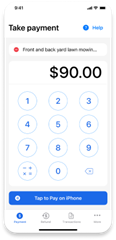
- You can add a short description (up to 90 characters) for each sale. Otherwise, you can leave this blank
- To help you with any calculations, you can use the built-in calculator in the lower left corner of the payment screen
Step 2: Present your iPhone to the customer
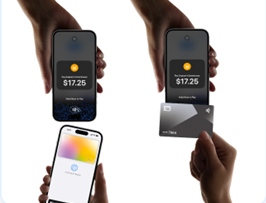
- The Tyro BYO App accepts contactless payments via Mastercard®, Visa, eftpos, American Express, and digital wallets like Apple Pay, Google Pay, and Samsung Pay
- To see if a customer’s physical card is contactless look for the below icon on the card

Important:
- If your customer is paying with a physical card, ensure the customer places the card horizontally as shown above. If the customer is using a digital wallet via their smartphone or smart watch, ensure they tap their device at the top of your iPhone.
- As the business operator, you should provide adequate privacy for the cardholder to enter their PIN. In addition, you should remind the cardholder to cover the screen when entering their PIN to protect their confidentiality.
Note: The customer may be required to enter a PIN if the contactless transaction exceeds a certain amount (commonly $100 or $200 AUD).
Step 3: Payment confirmed
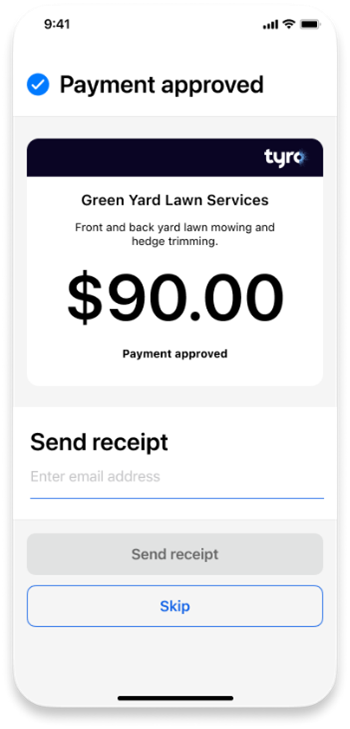
Once the card or device has been tapped and the PIN successfully entered (if required), the Tyro BYO App will release a beep sound.
Note: You will be notified if the payment failed. To attempt to take the payment again, re-enter the purchase amount and present your iPhone to the customer.
Step 4: Send a digital receipt
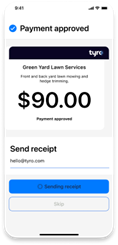
Send a digital receipt with your trading name to your customer by entering their email address.
Note: To resend a previous receipt within the last 14 days, visit the Transactions tab, find the relevant transaction, and click resend receipt.
Processing a refund
To process a refund, click on the Refund tab at the bottom of the screen.
You must maintain a refunds, disputes and returns policy which complies with Australian consumer laws and addresses undelivered goods, damaged or faulty goods and goods which are not as described. For returned goods, consumers must be provided with an outcome for their claims within 180 days of delivery or the transaction.
Step 1: Enter your PIN
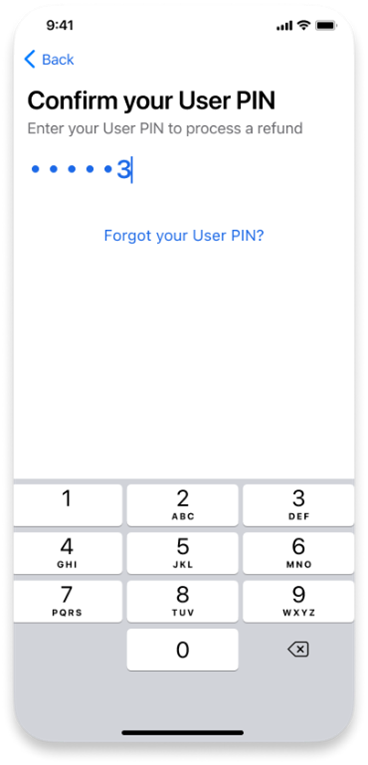
You will be asked to enter your PIN to start the refund process. This is the same PIN that you use to log into the Tyro BYO App.
Step 2: Enter the refund amount
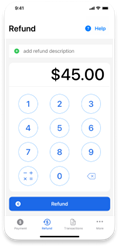
Once you’ve entered your refund amount, select Tap to Pay on iPhone.
Please note:
- If the refund is to a credit account, a PIN isn’t required
- Refunds can only be made to the same card that was used for the initial payment, unless you have an agreement with Tyro for unmatched refunds. Refunds can only be processed when your iPhone is connected to the internet.
Step 3: Present your iPhone to the customer
Ensure the customer’s card is positioned horizontally or they tap their digital wallet at the top of your iPhone.
Step 4: Receipt
Send a digital receipt (as above).
 Get the help you need
Get the help you need