CounterTop EFTPOS
Follow these simple steps to get you started.
Start transacting
Processing a transaction
Step 1:
Enter the transaction amount:
- In standalone mode you will see Enter Amount on the EFTPOS machine screen. Simply enter the desired amount and press OK. If you don’t see Enter Amount, you may be in integrated mode. To switch read instructions here
- In integrated mode, enter the transaction amount into your Point of Sale or Practice Management System, which will send the information to the EFTPOS machine
- For instructions on accepting AliPay payments, click here
Step 2:
Direct the customer to tap, swipe or insert their card to pay.
- If prompted, ask the cardholder to select the Account, and enter their PIN.
- Important: As the business operator, you should provide adequate privacy for the cardholder to enter their PIN. In addition, you should remind the cardholder to cover the screen when entering their PIN to protect their confidentiality.
Step 3:
Choose if a Customer Copy of the receipt is required.
Refunding a transaction
You must maintain a refunds, disputes and returns policy which complies with Australian consumer laws and addresses undelivered goods, damaged or faulty goods and goods which are not as described. For returned goods, consumers must be provided with an outcome for their claims within 180 days of delivery or the transaction.
Step 1:
Press Menu button, then Transactions (1) and Refund (2).
- If Refunds aren’t enabled on your machine, see Features and functions
Step 2:
Swipe or insert the card and ask cardholder to select the account and enter their PIN (if prompted).
Step 3:
Enter the amount to be refunded to the card. If a surcharge was applied to the transaction, ensure this is included in the refund amount and press OK.
Step 4:
Swipe or insert the card and ask cardholder to select the account and enter their PIN. After this action is completed, press OK.
- If the refund is to a credit account, a PIN isn’t required
- Refunds can only be made to the card that was used for the initial payment
- Refunds cannot be processed when the EFTPOS machine is offline
Voiding a transaction
If a transaction was completed successfully using a credit card or via MOTO, you generally have until the EFTPOS machine settles for the day to attempt to void the transaction.
Step 1:
Press Menu button, then Transactions (1) and Void (5).
Step 2:
Enter you Refund password.
Step 3:
Select Last Transaction (1) (processed on the machine) or By Transaction Ref (2) and enter the six-digit transaction reference number located on the receipt of the transaction.
 Get the help you need
Get the help you need