General setup
Follow these simple steps to get you started.
Get set up with Tyro channels
The Tyro Portal provides valuable insight into your takings and business activity. Find the Portal by visiting tyro.com and clicking Log in on the top right corner.
Step 1: Log in to the Tyro Portal
Use your temporary credentials to log in.
- IMPORTANT: Authorised Signatories and Administrators on your account were sent a temporary password for the Tyro Portal and Tyro App via email when your account was created. This password expires within three days so we recommend you log in as soon as possible and choose your password
- If your password has expired, click on ‘Forgot password?’ to reset
- For the best user experience, we recommend the following browsers: Mozilla Firefox, Google Chrome, Apple Safari
Step 2: Search for transaction information
- From the home page search for specific transactions by entering the transaction reference number found on the receipt.
- Visit Reports tab to access all of your transactional data since your first transaction with Tyro.
- Visit Costs tab to find details of your merchant service fees and EFTPOS machine fees and understand your Cost of Acceptance.
Step 3: Find your invoices
Visit Costs tab to view past invoices and see when your next invoice payment is due
- If you’re new to Tyro, your monthly invoice date is determined by the date you became a Tyro customer. You will be invoiced on the same date each month.
- Any Director(s) on the account will be sent a reminder each month that your invoice is available and that you’ll be billed five days later. Note: if this date falls on a non-business day, you will be debited on the next business day.
- On your actual day of billing, the total will be automatically debited from your nominated Fee Account, and you won’t need to do anything.
Step 4: Update your details
Visit Forms tab if you need to update your details with us such as adding/removing Authorising signatories and administrators on your account and setting up direct debits.
Step 5: Self service
Visit Self Service tab to view and manage users of your account and order EFTPOS machine paper
NOTE: applicable for Mobile, CounterTop and Tyro Pro. Tyro Go and Tyro BYO App provides e-receipts only.
Step 6: Surcharging
Click on Next chapter below for detailed instructions on how to set up Dynamic Surcharging.
Note: Tyro Go and Tyro BYO App only supports manual surcharging
Step 7: New to Tyro
If you’re a banking customer with Tyro, click on the nine squares on the top right of the screen to view the balance on your banking products.
Step 8: Tyro Portal user guide
Bookmark the Tyro Portal user guide here.
 Get the help you need
Get the help you need